Manipulating Text Using Vector
Boxes
1st in a series....no, wait...that's 2nd in the
series! LOL
©Bemymind March 14,
2009
Once you have your image set up,
these steps can be scripted and used
in the Scripting 101 scripts for
tagging.
You will need Paint Shop Pro
version 8.10 or above
and an image of your
choice.
Here is my image i'll be using for
this tutorial:)

Choose your preset shape tool  and set to rectangle
and set to rectangle 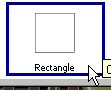 .
.
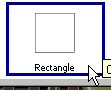 .
.With these settings:
Set your background to null and choose a bright contrasting color
for
your foreground 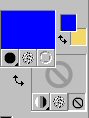 .
.
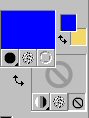 .
.Draw out the rectangle where you want your text to
be:

Then go to Layers>New Raster Layer.
Your Layer Pallet should look like this:
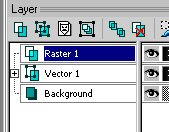 click on that + sign and see this:
click on that + sign and see this: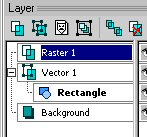 .
.File>Save> and save as a .pspimage, making
sure
you click the options button and choose the version of PSP you are
using.
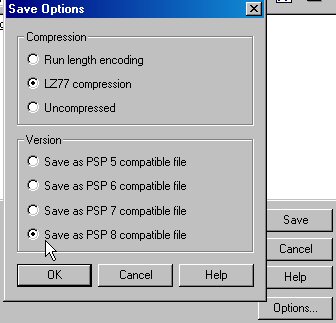
if you don't, it will give you an error message about loosing the
vector information.
Now we are ready to add text!
choose your font and set your foreground and
background
colors to what you'd like:)
Click anywere you want to on your image to get the
text box to come up:
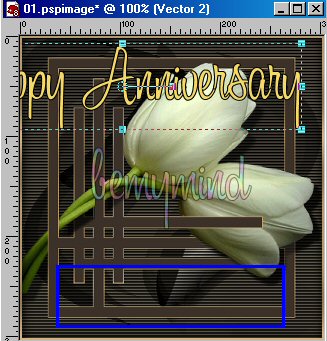
Well, look at that, my copy isn't where i want it
AND
it's too dang long! :)
Here is where the kewl manipulations come into play:
In your layer pallet that now looks like this:
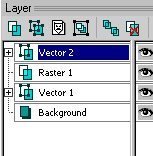
click on the + signs to open up the vector layers like
so:
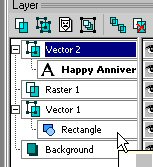
Click on 'Rectangle' to highlight it like so:
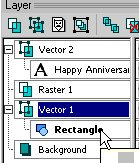
HOLD DOWN YOUR SHIFT KEY ON YOUR KEYBOARD and
right click over the 'Happy Anniversary' layer
go to Make Objects The Same Size>Both
(for the purpose of this tutorial...you can choose either vertical
or horizontal
when you get more practice :)
You will see your text change in the image window, but we aren't
done yet!
Then, still holding the shift key down, right click over your text
layer
again and choose Align Object>Vertical Center
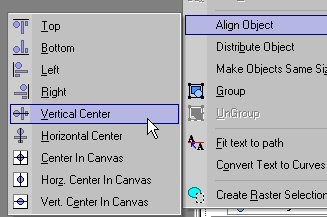
copy will jump to the center of the box:

Still holding down the shift key right click over your text
layer
and choose Align>Horizontal Center:
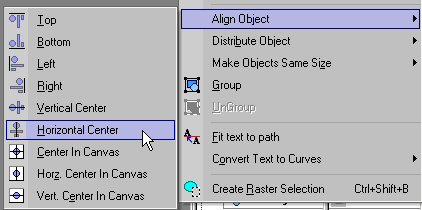
and voila! your text is where you want it and it fits!
:)
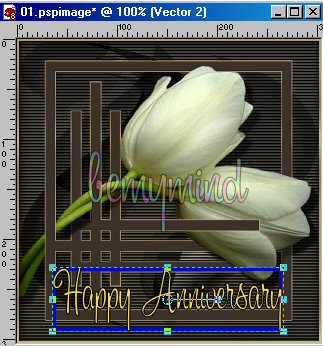
Go to your layer pallet and
convert your text to raster layer
then delete the vector box layer,
then merge>all flatten.
and you're
done:)

hope this helps
folks!
Bemy:)